In case you didn't know, VMware offers an enterprise-grade hypervisor for
free: VMware ESXi. It's essentially a stripped-down hypervisor with limited
hardware compatibility compared to its big brother ESX, but it will install and
run just fine on most modern server-class systems. It offers most of the
goodness of ESX without the bothersome licensing, but its feature set is
restricted without the purchase of VMware vCenter and requisite licenses. For
instance, you can't clone or template virtual machines on a stand-alone ESXi
deployment, use vMotion, or a number of other restrictions. Given the price,
though, you get far, far more than what you pay for.
There are ways to stretch ESXi beyond the limits. But be warned -- these methods
will drag your ESXi installation into unsupported territory, and you'll be on
your own for any and all tech support. But sometimes that needs to happen.
[ Also on InfoWorld, Paul Venezia tests VMware vSphere4 and likes what he sees
in this major update. | Track the latest trends in virtualization in InfoWorld's
Virtualization Report newsletter. ]
Case in point: I recently had a situation where an ancient VMware Server
installation on a Linux host was dying due to the age of the hardware underneath
it. Running VMware ESX would obviously be a better idea than replicating that
same scenario on fresher hardware, and there was an entire VMware VI3 farm at
another location. However, this was a remote office, and the budget was locked
down tight. It was time to break out the thinking caps.
The "new" hardware was actually a repurposed HP ProLiant DL585 with four
dual-core AMD Opteron 880 CPUs and 16GB of RAM -- not a hugely powerful box by
current standards, but plenty for the needs of the remote site. VMware ESXi was
installed on the local RAID5 array in a matter of minutes, and the four gigabit
Ethernet interfaces on the box were tossed into two Etherchannel trunks to the
datacenter switches. Tada, instant hypervisor.
However, the virtual machines running on the elderly Linux host were not
compatible with ESX, since VMs and virtual disks created on VMware Server cannot
be directly imported to ESX or ESXi. However, there is a Linux and Windows-based
ESXi remote CLI client that can be used to muck about with some of the internals
of ESXi. Unfortunately, this CLI client either doesn't support or specifically
blocks several of the commands required to make this particular magic happen,
and the ESXi host couldn't convert the disks via this method -- so outside the
lines we go.







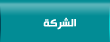
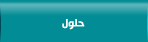
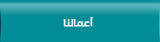
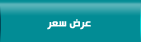
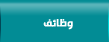

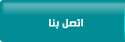

 漏 2015 cscoit.com
漏 2015 cscoit.com