It's apparently not common knowledge that there are actually two Droids: the
Motorola Droid and the HTC Droid Eris. They're both Android-based phones, but
significantly different in form and firmware. The Motorola Droid is a slider
phone with a large screen and a physical keyboard that runs Android 2.0. The
Droid Eris is cheaper, with a slower CPU and no dedicated GPU, but it's also far
slicker than the Motorola Droid.
I played with both Droids for a few minutes at my surprisingly uncrowded local
Verizon store, and it quickly became clear that the HTC Droid Eris was the
sleeker unit. At $199 with a one-year contract and $100 mail-in rebate, it's
cheaper, too. In fact, it seemed that most of my fellow shoppers gravitated to
the Eris over the Motorola, which feels and looks like a brick and sports a
nearly unusable keyboard. So I picked the Eris.
[ Is Android 2.0 the iPhone killer at last? | Video preview: See the Android 2.0
Droid in action. ]
For a longtime iPhone user, the Eris is at once familiar and totally foreign.
The touchscreen has similar functions such as simple scrolling and wiping to
change screens, but also includes four function buttons below the screen. These
buttons provide quick access to the home screen or a menu for the current
application; return you to the previous screen; and launch a search function.
Thus, to someone used to dealing with only a touchscreen, the flow of
application interaction is somewhat stilted, with commands and selections
requiring taps to the screen intermingled with taps to one of these buttons.
These buttons are in addition to the standard call answer/call hangup buttons
and the inexplicable rollerball. For someone coming to a Droid from a mobile
other than an iPhone, these interface elements are unlikely to be as noticeable,
but when your reflexes are aligned to iPhone functions, they can be distracting.
Android inside
The initial layout of Android 1.5 on the Eris is quite pleasing. The home screen
offers a customizable selection of application shortcuts and a heads-up display
with the current time and weather. Off to each side of this screen are three
"desktop" screens that can be populated with widgets, application shortcuts, or
any mixture of the two. The standard widgets, including an e-mail quick-viewer
and a text messaging app, are extremely handy. The e-mail quick-viewer, for
example, shows the last received e-mail and lets you flip back in your inbox
easily, without opening the full e-mail client.
On the other desktop screens, you can easily drop in launchers for any
application, additional widgets such as the one for Google search, and shortcuts
to common tasks such as turning Wi-Fi and Bluetooth on or off. Once you grok the
concept of having multiple configurable screens rather than, say, the iPhone's
launcher-only screens, you'll appreciate the wealth of possibilities.







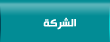
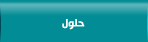
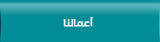
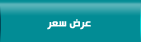
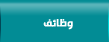

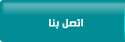

 漏 2015 cscoit.com
漏 2015 cscoit.com